How to Backup Office 365 Data Easily and Safely
- Vicinity
- Sep 22
- 6 min read
Many people wonder how to backup Office 365 data, and the answer matters because losing files or emails can be very costly. Data loss happens more often than you think. Mistakes, hackers, or system crashes can erase work in seconds. Without a backup, businesses and personal users risk losing important memories, records, and information that may never come back.
This guide shows you the easy steps to protect both business and personal accounts. You will learn about Microsoft 365 Backup, OneDrive folder backup, and Outlook file export. We will also explain how Vicinity helps organizations set up safe, simple, and reliable backups.
Why Backing Up Office 365 Data Matters

Importance of Data Security
Knowing how to backup Office 365 data is key because data is valuable. Without protection, files, emails, and records can vanish. A backup keeps your information safe and easy to recover.
Common Causes of Data Loss
Data loss happens in many ways:
Accidental deletion – People sometimes delete files by mistake.
Cyberattacks – Hackers can steal or destroy important data.
System outages – Power cuts or software crashes can wipe data.
Each of these problems shows why backups are important. They make sure you can bring your files back when something goes wrong.
Legal and Compliance Benefits
Many groups must follow rules about data storage. A strong backup helps meet these rules and avoid fines. It also protects trust with customers and partners.
Methods to Backup Office 365 Data
Using Microsoft 365 Backup Service
One way to know how to backup Office 365 data is by using Microsoft 365 Backup. It works inside the admin center and connects with Azure. Above all, it lets you protect Exchange, SharePoint, and OneDrive with set policies. You can also learn more from this helpful guide on data backup and recovery Alaska.
Enable Service – Turn it on in the admin center.
Set Billing – Link an Azure account and complete setup.
Choose Policies – Select mailboxes, sites, or drives to protect.
Backing Up OneDrive Folders
Another option is OneDrive folder backup, and it is simple to use. You can choose Desktop, Documents, and Pictures folders from your computer. In other words, these files are sent to the cloud automatically. After that, you can restore them if your device stops working. So, this gives you peace of mind with your personal files.
Exporting Outlook Data Files
You can also save emails by exporting them into a PST file. For instance, this is how to backup Outlook data file Office 365 without losing messages. In addition, it makes moving mail to another device much easier.
Open Outlook – Go to File, then Import/Export.
Pick Format – Select “Export to a file” and choose PST.
Save Data – Select folders, name the file, and store it safely.
Best Practices for Backup Policies
Frequency of Backups
When learning how to backup Office 365 data, it helps to set the right schedule. Some files change often, while others do not. In other words, regular backups keep everything safe and current.
Daily Backups – Best for email and files updated every day.
Weekly Backups – Works for data that changes less often.
Choosing Retention Periods
A retention period means how long backups stay stored. You may need short or long terms based on your use. So, longer retention helps with rules or legal needs, while shorter periods save storage space. Above all, set clear rules for your team so data is never lost too soon.
Selecting Critical Data
Not all data needs the same level of backup. For instance, financial records, emails, and business files are more important than test files or drafts. After that, you can choose what gets the strongest protection. This is also true when deciding how to backup Outlook data file Office 365 since not all folders need the same care.
How to Backup Office 365 Data for Businesses
Centralized Management with Microsoft 365 Backup
Businesses need one clear place to control backups. Using Microsoft 365 Backup gives a central hub for settings. So, admins can manage rules for all users and files with less effort. This makes it easy to plan how to backup Office 365 data in a safe and organized way.
Protecting Exchange Mailboxes and SharePoint
Emails and team files are often the most important business data. For instance, Exchange mailboxes keep daily messages, while SharePoint holds shared documents. In other words, strong backups keep both secure. After that, recovery is simple when data is lost or deleted.
Data Recovery and Compliance
Companies must follow rules on how long to keep records. Backups make this possible. Above all, recovery tools help meet these needs and restore files when needed. This also supports how to backup Outlook data file Office 365 by making sure email records are safe for both business use and compliance.
How to Backup Office 365 Data for Personal Users

OneDrive PC Folder Backup
One easy way to know how to backup Office 365 data is by using OneDrive. You can turn on folder backup for Desktop, Documents, and Pictures. So, these files are copied to the cloud, and you can restore them if your computer breaks.
Manual Outlook PST Export
You can also save your emails by creating a PST file. In other words, this shows how to backup Outlook data file Office 365 in a simple way. Open Outlook, choose Import/Export, and then save the data. After that, you can move or restore your emails whenever you need them.
Why Recycle Bin Is Not Enough
Some users think the recycle bin or archive is a full backup, but that is not true. Above all, these tools only hold deleted items for a short time. For instance, if files are gone past the limit, you cannot get them back. A real backup makes sure your data is safe for the long term.
Comparing Built-In vs Third-Party Backup Tools
Pros of Microsoft 365 Backup
Microsoft 365 Backup is simple to use and works with your Office apps. In other words, it gives basic protection without needing outside tools.
Easy Setup Process – Turn on from the admin center in a few clicks.
Direct App Support – Works smoothly with Exchange, OneDrive, and SharePoint.
Cons of Microsoft 365 Backup
This built-in option has limits. For instance, it may not store data for long periods. In addition, it does not always allow advanced recovery. So, large teams may find it lacking. Above all, it is not designed for every complex business case.
When to Consider Third-Party Solutions
Third-party tools add features missing from the built-in option. They offer longer storage, quicker restores, and flexible settings. After that, they provide more control over how to backup Office 365 data. This is also helpful when learning how to backup Outlook data files to Office 365.
Advanced Features Set – Provides encryption, longer retention, and custom recovery rules.
Extra Storage Options – Lets users keep large files and backups without limits.
Role of IT Providers
IT providers guide setup and make sure backups work without issues. In addition, they check compliance and handle updates. Therefore, businesses can stay safe with less effort. For more help, explore managed IT services in Alaska.
Step-by-Step Example: Setting Up a Backup Policy
Creating a Policy in Microsoft 365 Backup
The first step is to create a new backup policy in the Microsoft 365 admin center. So, you open the settings and start a new policy. After that, you give it a clear name and choose what type of data it will cover.
Choosing Exchange Mailboxes
Next, you select the Exchange mailboxes you want to protect. In other words, you can pick all users or only a few key accounts. Also, you can adjust how often these mailboxes will be backed up. This helps you keep important emails safe while keeping storage under control.
Reviewing and Confirming
Finally, you review the settings before saving the policy. Above all, you make sure the right mailboxes and services are included. Then, confirm and activate the policy. This simple walk-through shows how to backup Office 365 data in a safe and easy way.
Key Takeaways
Backups matter because they keep your files, emails, and records safe from loss. Learning how to backup Office 365 data helps both personal users and businesses protect what is important. Above all, backups save time, reduce stress, and make recovery simple when something goes wrong.
For extra support, Vicinity offers tools and services to help you set up strong backups that fit your needs. In other words, you do not have to do it alone. To learn more or get help, visit our contact us page today.
FAQs
Why do I need to back up Office 365 data?
Backups keep your emails, files, and records safe from loss. In other words, they protect you from mistakes, hackers, and system crashes. So, backups make recovery easy and stress-free.
How often should I back up my data?
Daily backups are best for files that change every day. Also, weekly backups work well for data that changes less often. Therefore, the right schedule depends on your needs.
Is the recycle bin enough to protect my files?
The recycle bin only stores deleted items for a short time. After that, the files are gone and cannot be recovered. So, you still need a full backup to stay safe.
Can I use Outlook to back up my emails?
Yes, you can export a PST file from Outlook to save emails. In addition, this shows how to backup Outlook data file Office 365 in a simple way. After that, you can move or restore your messages anytime.
Should I use third-party tools for backup?
Third-party tools add extra features like longer storage and faster recovery. So, they give more control compared to the built-in options. In other words, they are helpful for larger teams with bigger needs.